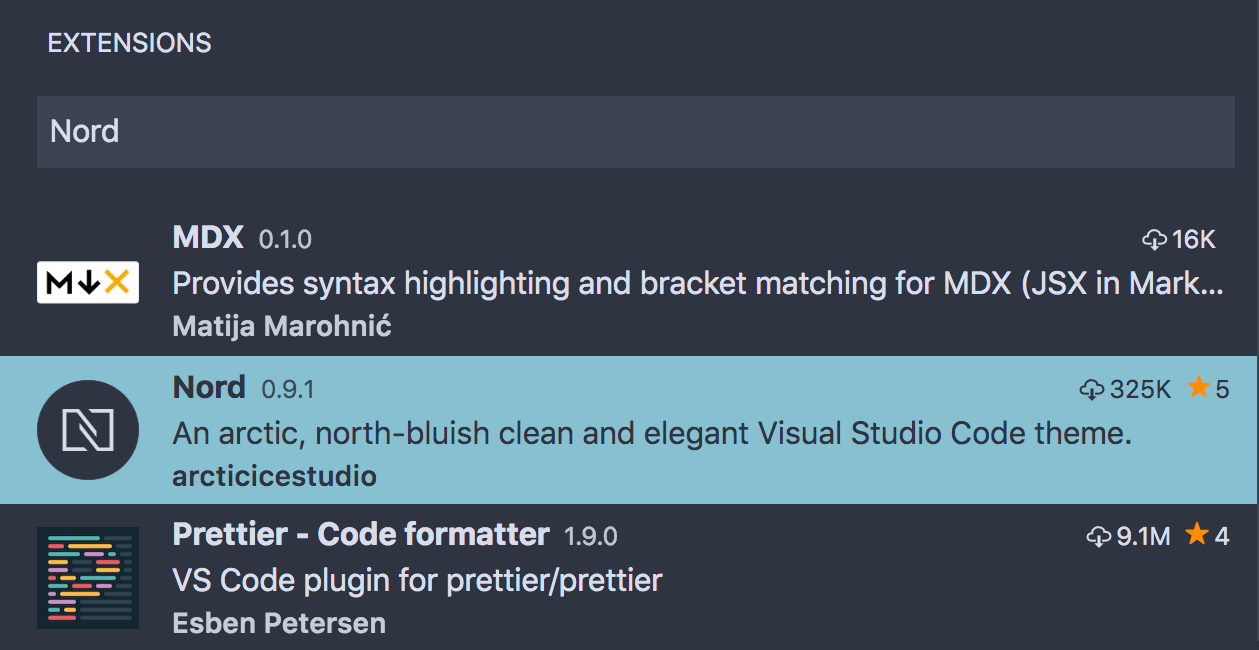Installation & Activation
Get up and running in one click with the official VS Code Extension Marketplace.
This is a living document which means it is work in progress, not completed yet and can change at any time while the project is still in development major version zero
0.y.z!
Thanks to the official VS Code Extension Marketplace, Nord Visual Studio Code can be installed with one click.
Open the extension marketplace by clicking on the Extensions icon in the Activity Bar and search for Nord.
Click on the Install button and restart VS Code (when asked for it) to finish the installation.
The extension can also be installed by running the ext install arcticicestudio.nord-visual-studio-code command via the Quick Open widget like also described in the header of Nord's extension page on the marketplace site.
Local Installation
A packaged VSIX file can be installed locally to use a modified variant of the theme without uploading it to the extension marketplace.
Open the drop-down menu from the „Extension“ view in the Activity Bar and select „Install from VSIX…“.
The VSIX file picker can also be opened by running the „“ command from the Command Palette.
Select the extension VSIX file and confirm the installation.
Read the theme documentation on how to develop and package the theme as well as the official VS Code documentation on how to install from a VSIX file.
Activation
To activate the Nord color theme, open the color theme picker by clicking on the gear icon in the Activity Bar and select Color Theme or by running the Preferences: Color Theme command from the Command Palette.
Search for Nord and confirm the color theme change with Enter.